- 19预售: 所有19的模块均为预售特价,下单后60工作日内可下载。
- 即时下载:购买后从我的 应用中心下载
- 服务支持:购买后15天内邮件 安装指导
- 授权许可:购买即代表同意 用户协议
- 售后承诺: odooApp.cn 的模块与主题均保证功能与您下载时所见描述一致,如有异议可在下单后15天内申请免费退款
- 更多支持:务必参考 FAQ常见问题与答疑
App Purchase Order Product Multi Add
One Click to add multi product to Purchase Order.
Important: This app is depends on a Paid App. app_web_one2many_multi_add
One Click to add multi product to Purchase Order.
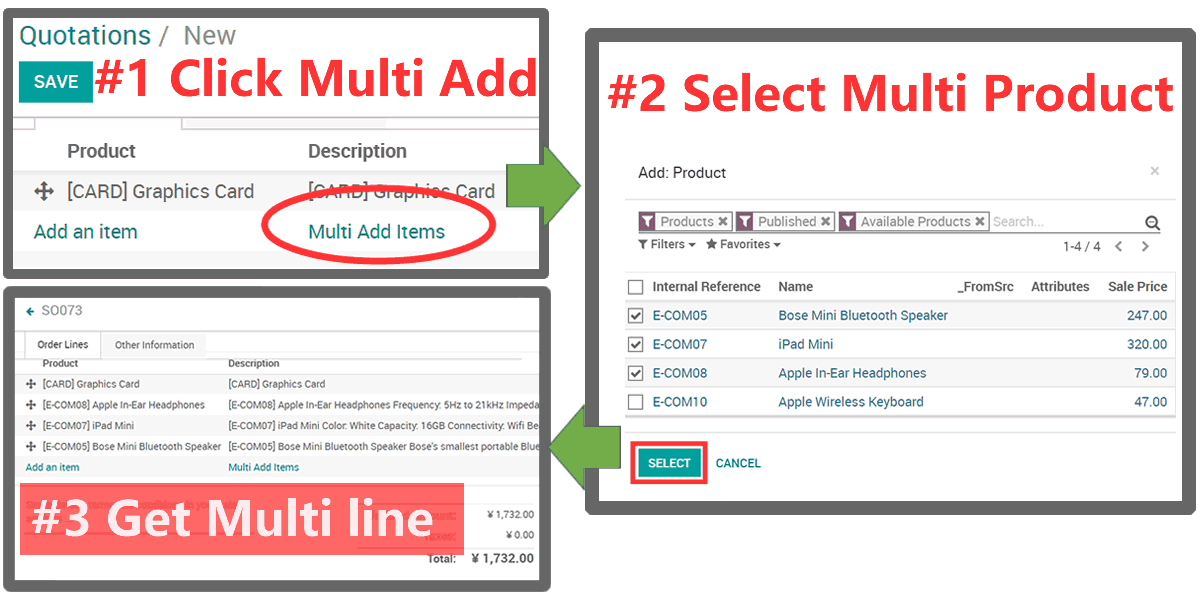
You may also like these free Apps for odoo.
- 1. One Click to add multi product to Sale Order. Free Download from here.
- 2. One Click to add multi product to Purchase Order. Free Download from here.
- 3. One Click to add multi product to MRP Bom. Free Download from here.
- 4. One Click to add multi product to Stock Picking Order. Free Download from here.
- 5. One Click to add multi product to Account Customer Invoice, Vendor Bill. Free Download from here.
- 6. You can also make any one2many field to get this feature by config the xml.
- 7. You can filter or group the product / object, in the pop windows, and the multi select and add to the order
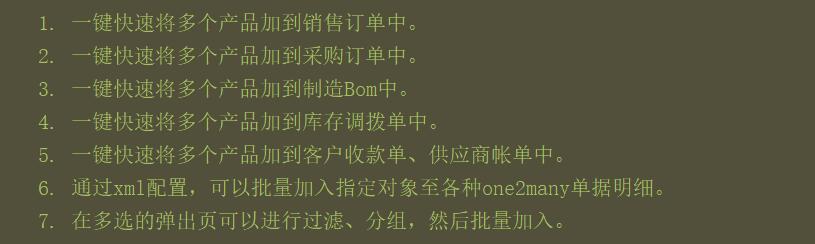
Easy to Use. Click "Multi Add Items" in the one2many tree view.
Step1. Click "Multi Add Items" in any order form.

Step2. Select product (or any item you setup in xml).
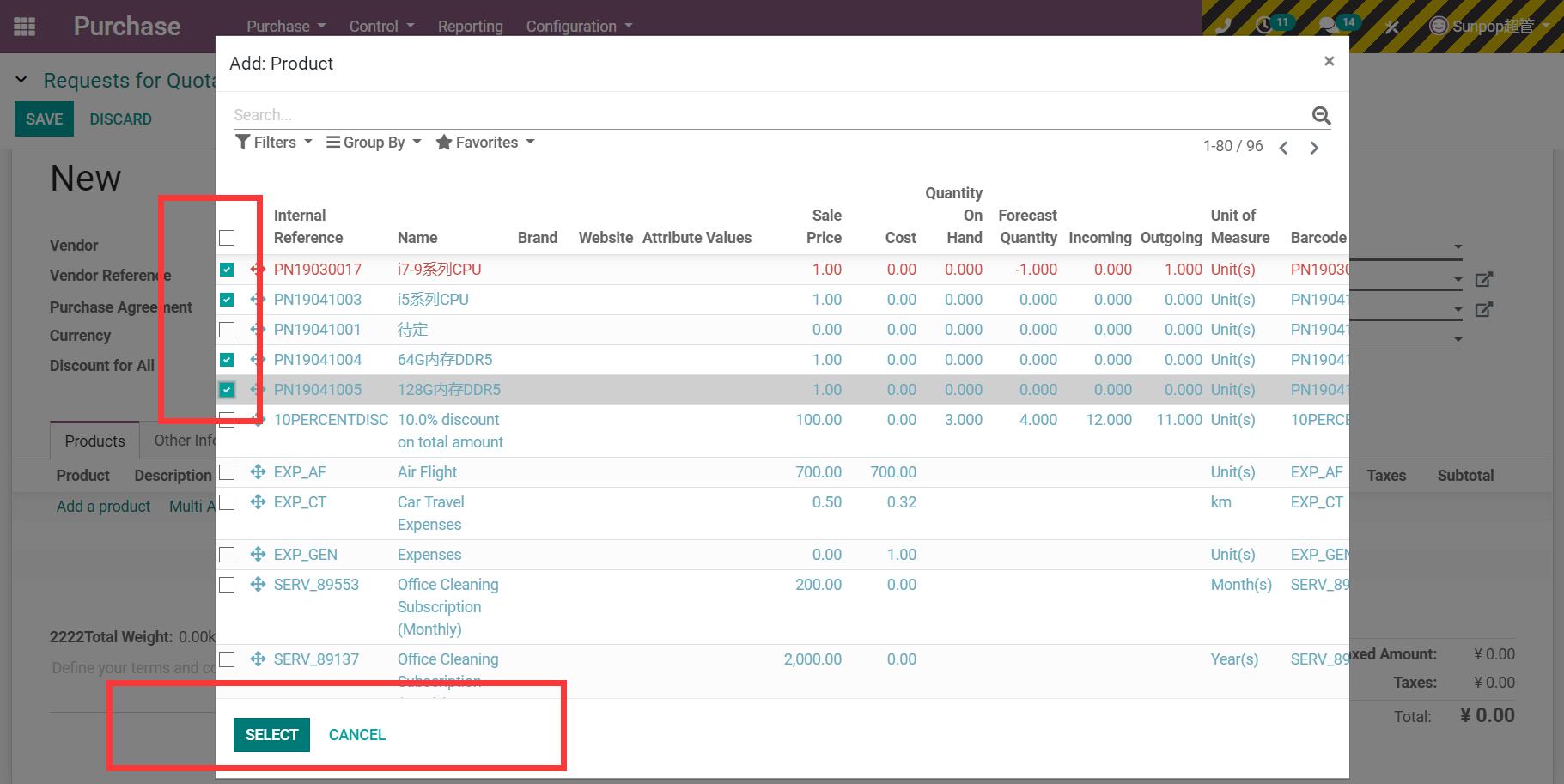
Step3. Click "Select", then all product you select would add to the order.
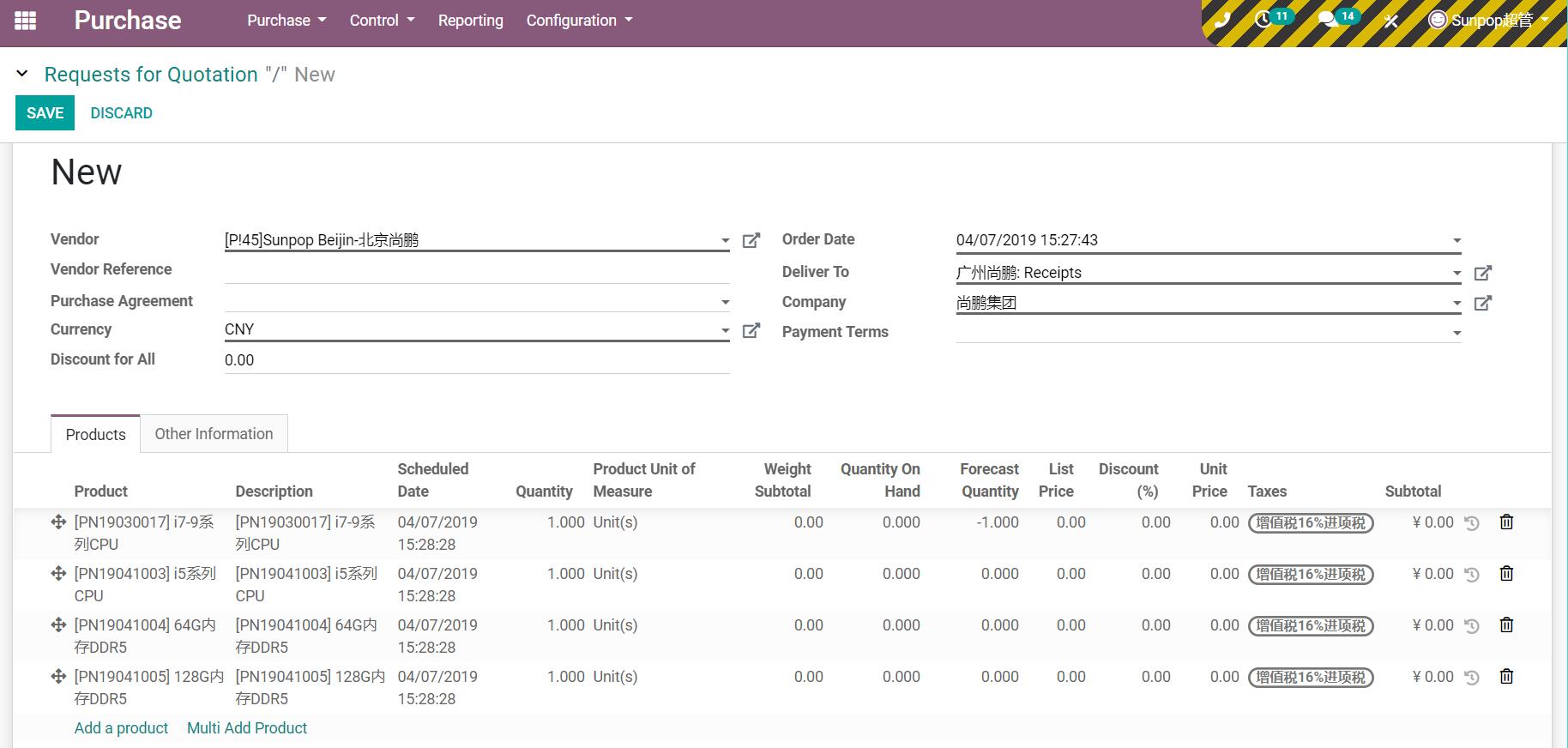
1. One Click to add multi product to Sale Order.
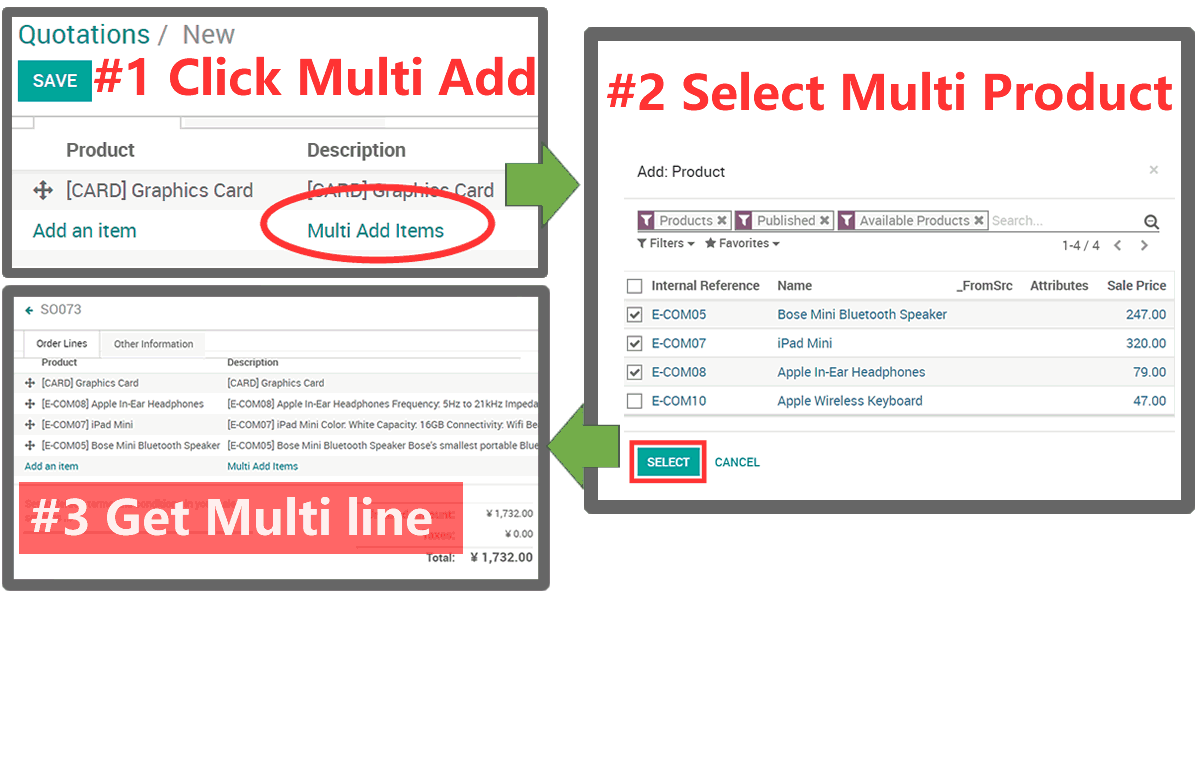
2. One Click to add multi product to Purchase Order.

3. One Click to add multi product to MRP Bom.
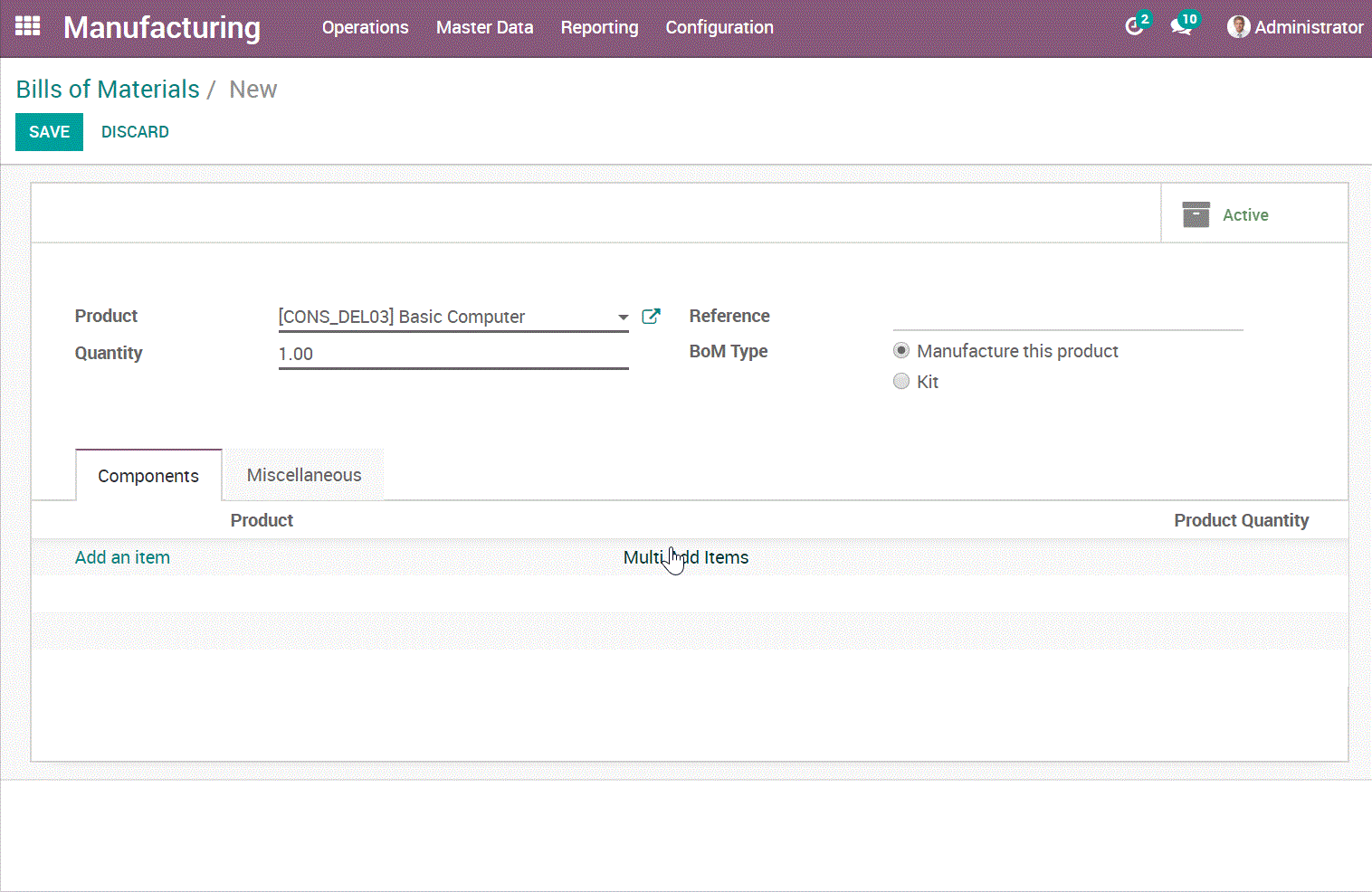
4. One Click to add multi product to Stock Picking Order.
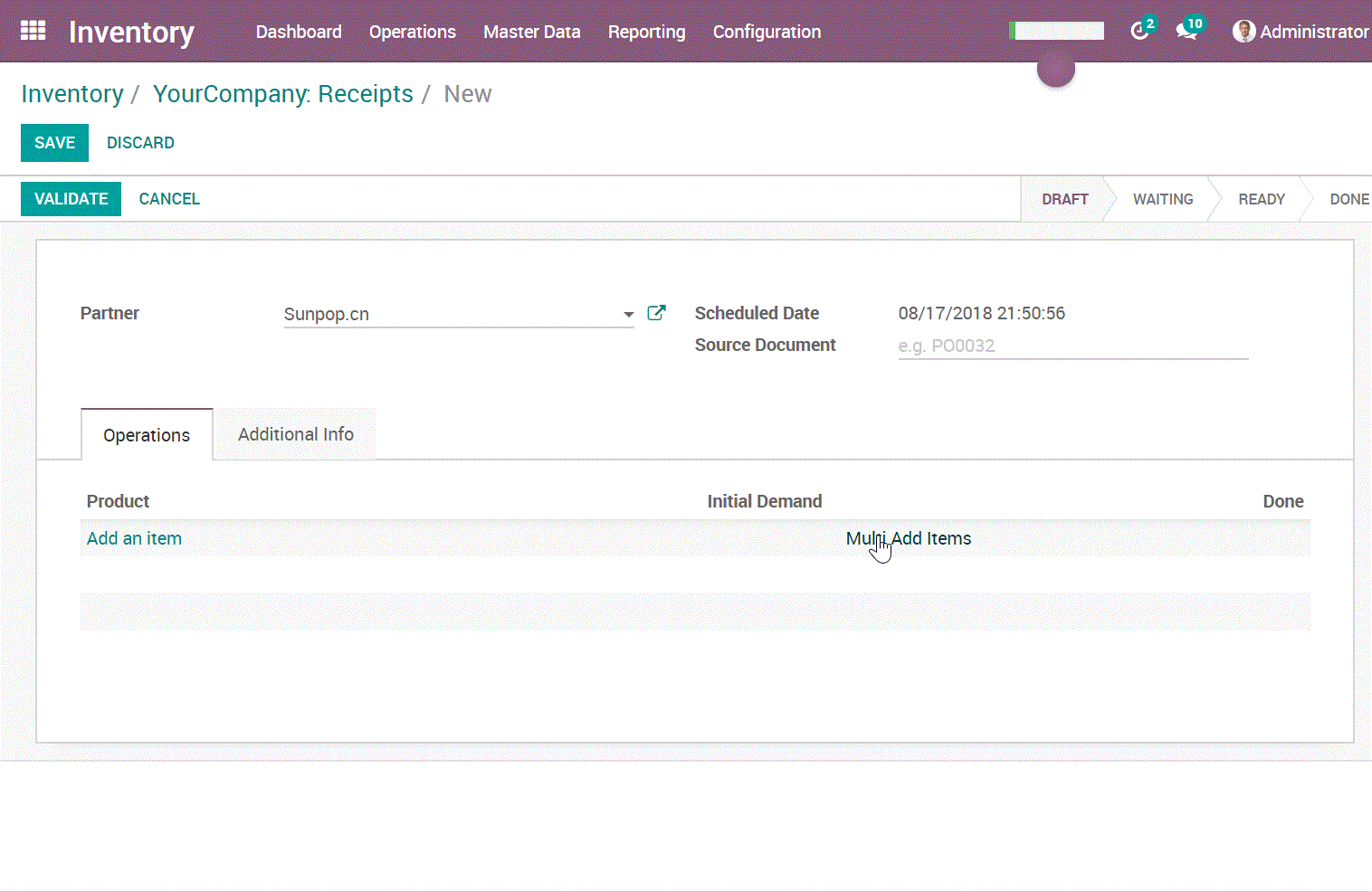
5. One Click to add multi product to Account Customer Invoice, Vendor Bill.
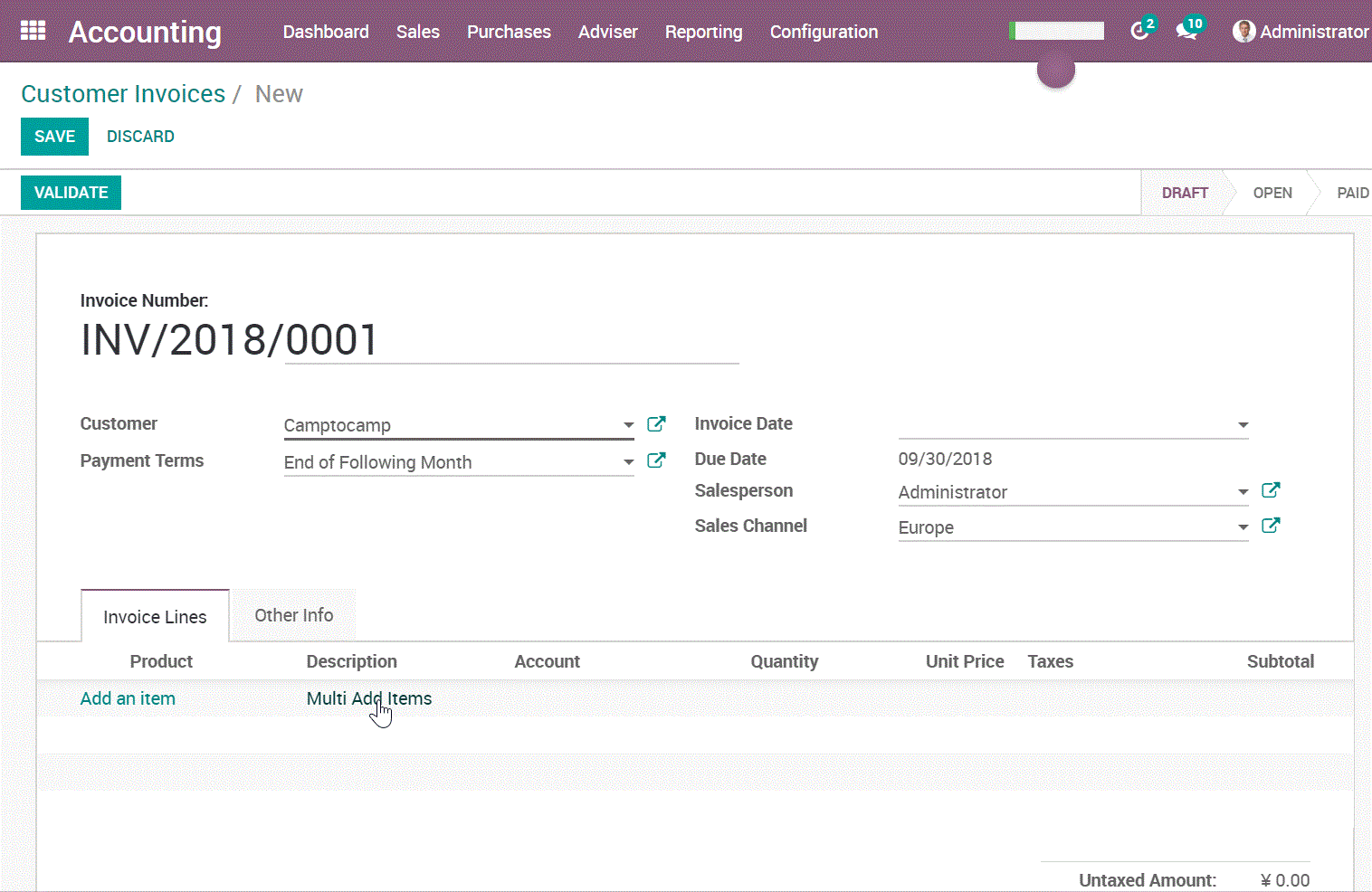
6. You can also make any one2many field to get this feature by config the xml.
Check this example.
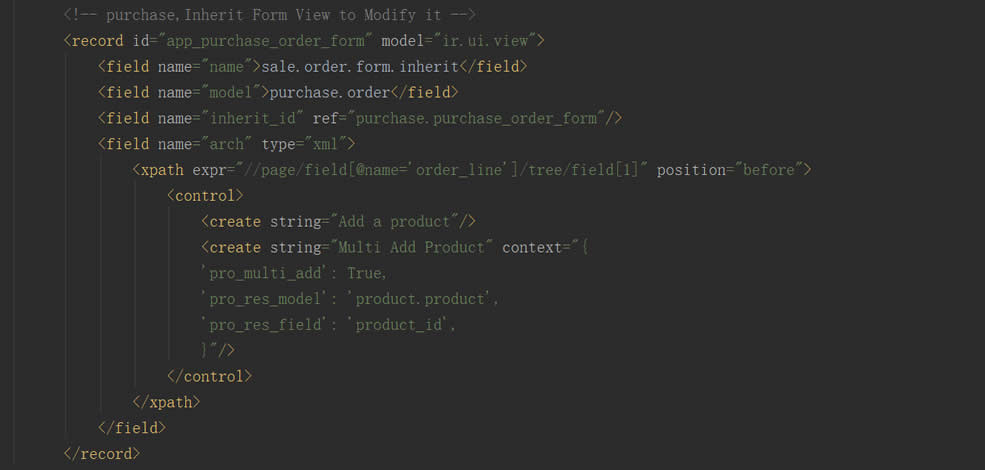
Technical Help & Support
For any type of technical help & support requests, Feel free to contact us
Via QQ: 300883 (App user would not get QQ or any other IM support. Only for odoo project customize.)
Visit our website for more support.
https://www.odooai.cn
您的动态代码段将显示在这里……
显示此消息是因为您没有同时提供要使用的筛选器和模板。
规格
| 版本 | 19.0, 18.0, 17.0, 16.0, 15.0, 14.0, 13.0, 12.0, 11.0, 10.0 |
?unique=3ba49c3)

?unique=3ba49c3)
